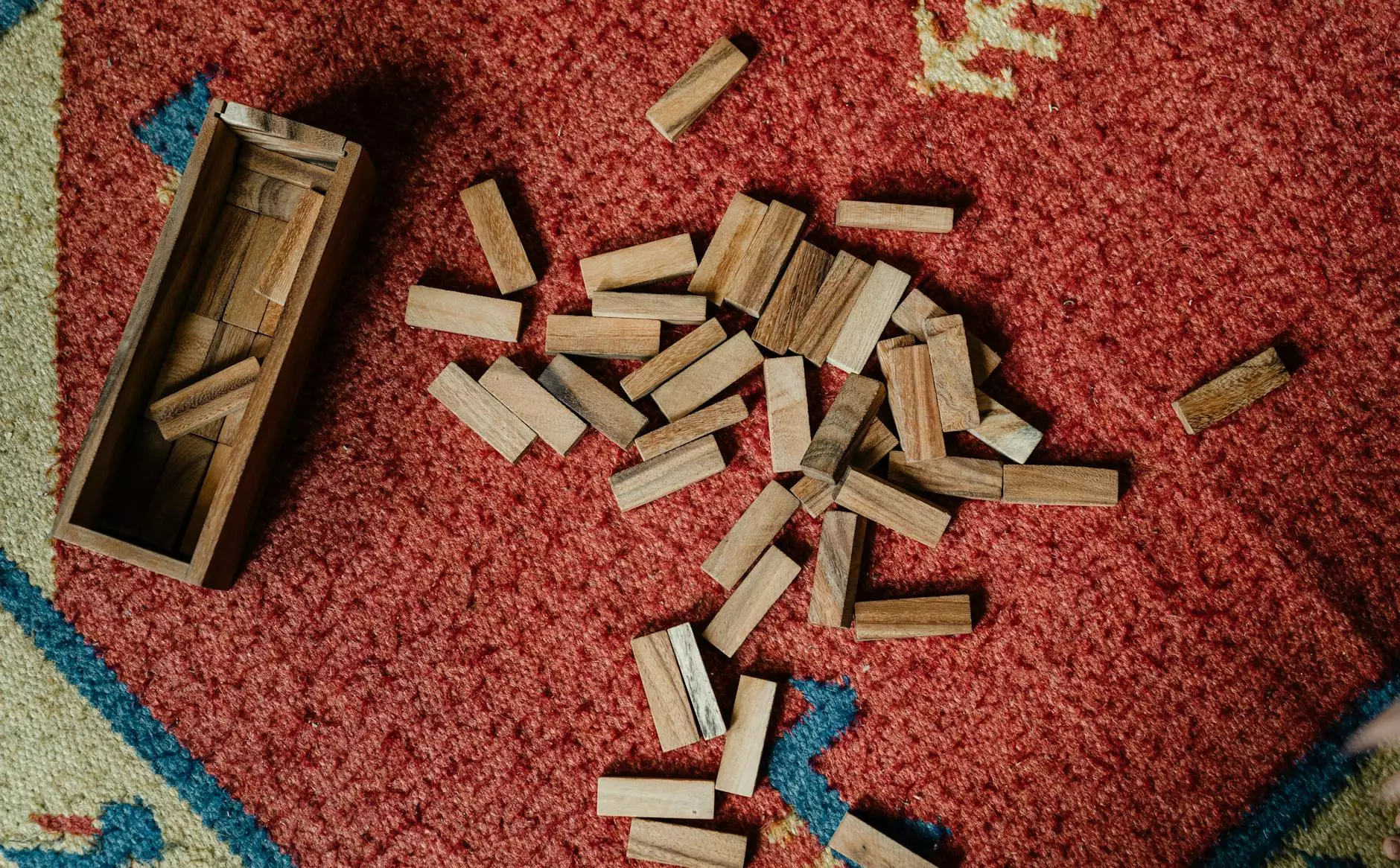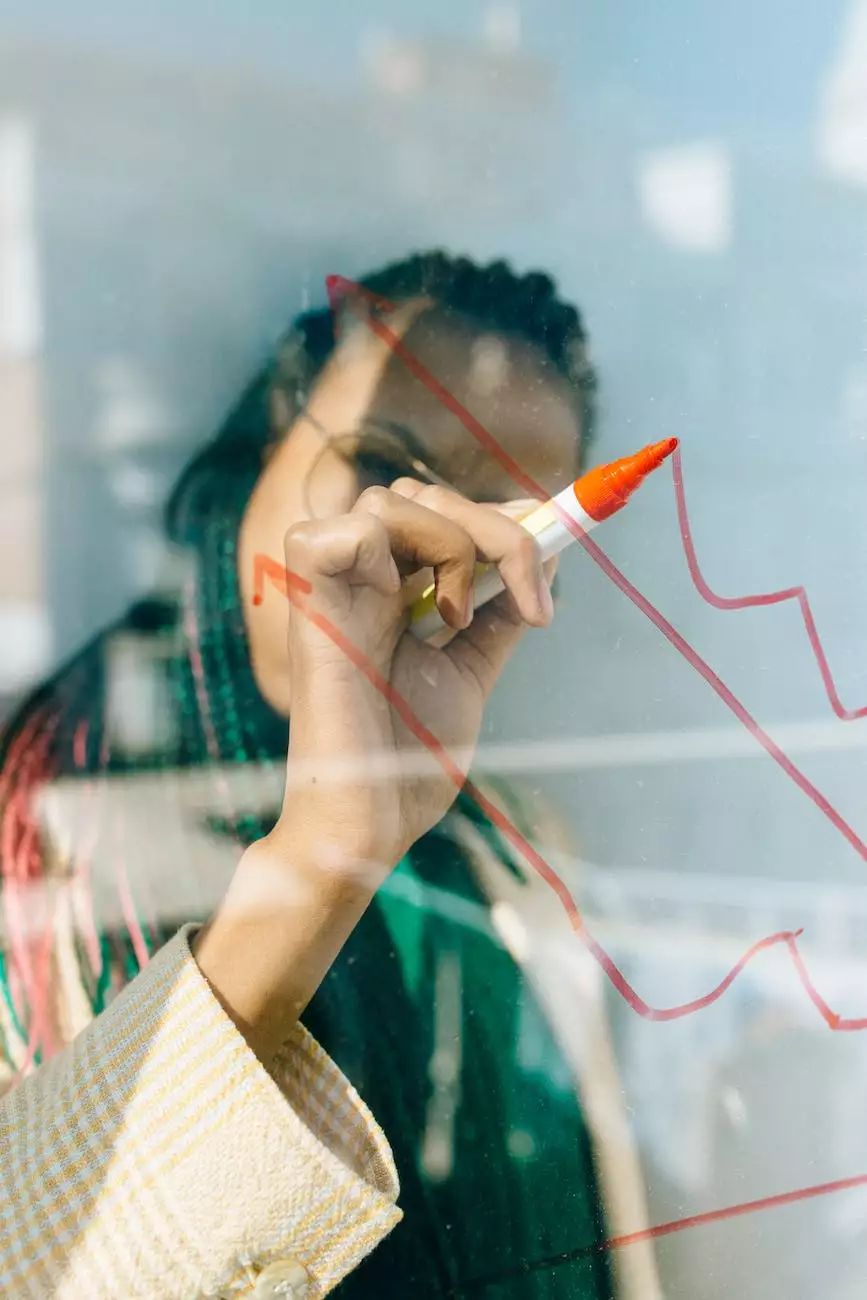How To Add Apple Pay To Your Online Store
Website Development
Welcome to Orwedoit, your one-stop destination for all your website development needs in the Business and Consumer Services industry. In this comprehensive guide, we will walk you through the process of adding Apple Pay to your online store, significantly enhancing the customer experience and boosting conversion rates.
Why Integrate Apple Pay?
By integrating Apple Pay, you provide your customers with a secure and convenient way to make purchases on your online store. With more and more users embracing Apple devices, the implementation of Apple Pay ensures you meet their payment preferences, leading to a seamless and enjoyable shopping experience.
The Benefits of Apple Pay for Your Online Store
1. Enhanced Security: Apple Pay utilizes advanced encryption features to safeguard personal and payment information during transactions. With this added layer of security, your customers can rest assured that their sensitive data is protected.
2. Streamlined Checkout Experience: Apple Pay enables customers to make purchases with a single touch, eliminating the need to manually enter their billing and shipping details. This simplified checkout process improves customer satisfaction and reduces cart abandonment rates.
3. Increased Trust and Credibility: By offering Apple Pay, you demonstrate your commitment to staying up-to-date with the latest payment technologies. This fosters a high level of trust with your customers and enhances your brand's credibility.
Step-by-Step Guide to Adding Apple Pay
Step 1: Check Compatibility
Before getting started, ensure that your online store platform supports Apple Pay integration. Most popular platforms like Shopify, WooCommerce, and Magento provide plugins or built-in features to enable seamless integration.
Step 2: Set Up a Merchant Account
The next step involves setting up a merchant account with Apple. Visit the Apple Developer website and sign in with your Apple ID. Follow the instructions to create a merchant ID and configure your account settings.
Step 3: Generate Apple Pay Certificate
Once your merchant account is set up, generate an Apple Pay certificate. This certificate establishes a secure connection between your online store and Apple Pay. Apple provides detailed instructions on how to create and submit the certificate.
Step 4: Integrate Apple Pay on Your Website
Now it's time to integrate Apple Pay into your online store. Depending on your platform, you may need to install a plugin or add custom code to enable Apple Pay functionality. Follow the platform-specific instructions to ensure a successful integration.
Step 5: Test and Launch
Before making Apple Pay live on your online store, thoroughly test the integration to ensure it works seamlessly. Make test purchases using Apple Pay to verify that all transactions are processed correctly. Once you are satisfied with the testing, make Apple Pay available to your customers.
Key Considerations and Best Practices
1. Display Apple Pay Accepted Logo: To instill customer confidence, prominently display the Apple Pay accepted logo on your online store. This helps customers identify that your store supports Apple Pay as a payment option.
2. Optimize for Mobile: Apple Pay is primarily used on mobile devices. Therefore, it is crucial to optimize your online store for mobile to provide a seamless user experience when using Apple Pay.
3. Educate Customers: Provide clear instructions or a dedicated FAQ section on how to use Apple Pay on your online store. This educates customers and ensures a smooth adoption process.
Conclusion
Now that you have learned how to add Apple Pay to your online store, you are well on your way to improving customer convenience, satisfaction, and ultimately, your conversion rates. Take advantage of this secure and streamlined payment option to stay ahead of the competition and provide an exceptional shopping experience for your customers. At Orwedoit, we are dedicated to helping businesses like yours thrive online. Contact us today to learn more about our website development services!