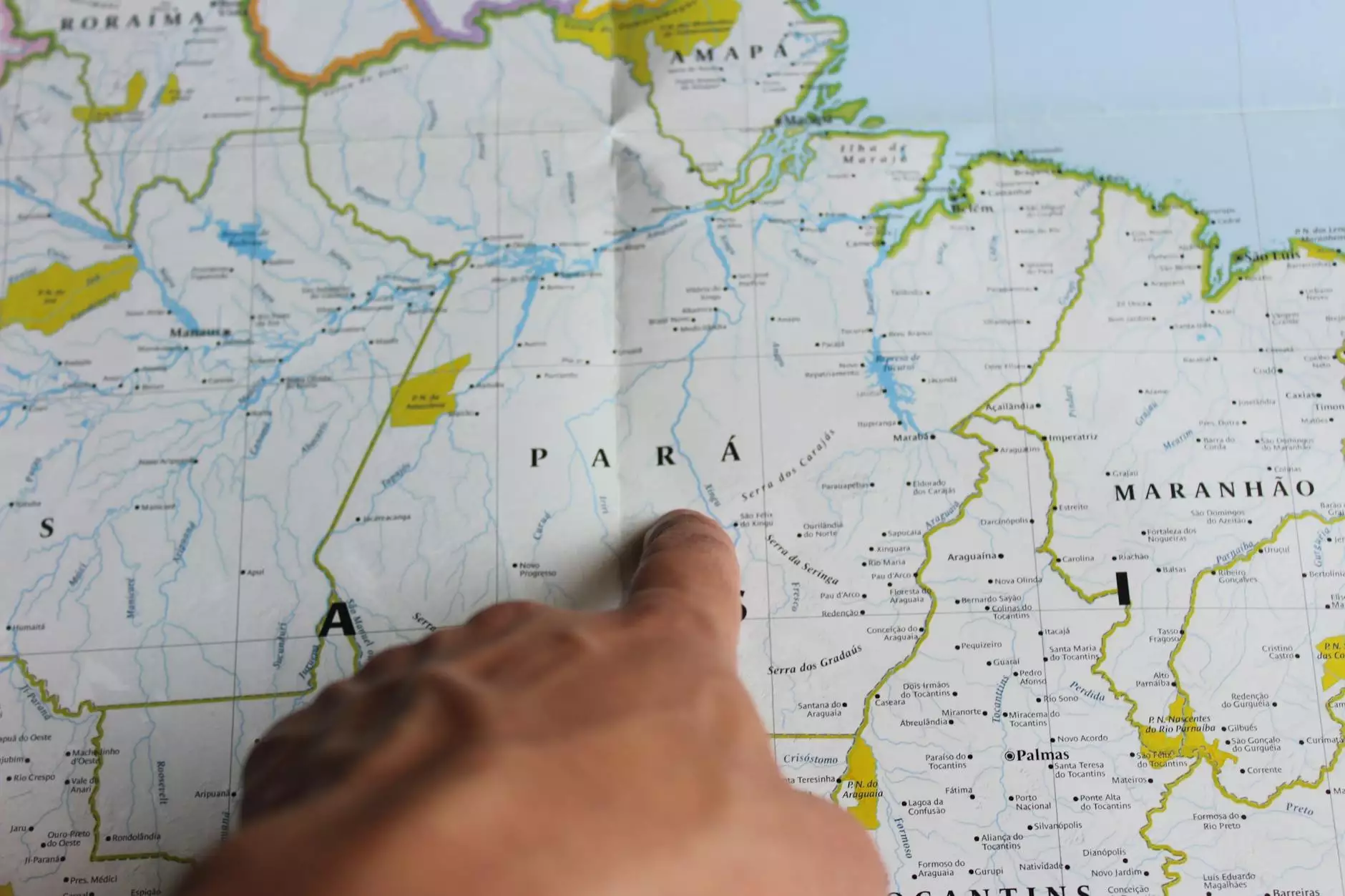How to Install cPanel on CentOS 6: A Step-by-Step Guide

CPanel is one of the most popular web hosting control panels, enabling users to manage their servers with ease. If you're running a CentOS 6 server, installing cPanel can greatly enhance your user experience, simplifying tasks like creating email accounts, managing databases, and monitoring website statistics. In this guide, we’ll walk you through the detailed process of installing cPanel on CentOS 6.
Table of Contents
- Prerequisites
- Updating CentOS
- Installing cPanel
- Configuring cPanel
- Troubleshooting Common Issues
- Conclusion
Prerequisites
Before you start installing cPanel, ensure you have the following:
- A clean installation of CentOS 6.
- Root access to your server.
- At least 512 MB RAM (1 GB or more is recommended).
- A minimum of 20 GB of disk space.
- Access to the Internet.
Ensure that your server meets these requirements to guarantee a smooth installation process.
Updating CentOS
Before proceeding with the installation of cPanel, it's essential to update your CentOS system. Open your terminal and execute the following commands:
yum update -yThis command will ensure that all installed packages are updated to their latest versions. After the updates are complete, it’s a good idea to reboot your server to apply any updates.
Installing cPanel
To install cPanel on your CentOS 6 server, follow these steps:
Step 1: Set the Hostname
It's vital to set a valid hostname for your server. You can do this with the following command:
hostnamectl set-hostname server.example.comMake sure to replace server.example.com with your desired hostname. After setting the hostname, edit the hosts file:
nano /etc/hostsAdd the following line (if it’s not already there):
127.0.0.1 localhost localhost.localdomain localhost4 localhost4.localdomain4 YOUR_SERVER_IP server.example.com serverStep 2: Download the cPanel Installation Script
The next step is to download the installation script for cPanel. You can do this by executing the following command in your terminal:
cd /home && curl -o latest -L http://httpupdate.cpanel.net/latestStep 3: Run the cPanel Installation Script
Once the script is downloaded, you can run it using the following command:
sh latestThis process may take a while, so be patient. The installation can take anywhere from 30 minutes to an hour depending on your server’s performance and connection speed.
Step 4: Accessing the cPanel Interface
Once the installation is complete, you’ll receive a confirmation message. At this point, you can access cPanel by navigating to:
- https://YOUR_SERVER_IP:2087
Log in using root as the username and your server’s root password.
Configuring cPanel
After logging into cPanel for the first time, you will be prompted to complete the initial configuration settings:
- Select your contact email address.
- Set up your primary nameservers.
- Choose your IP address for the server.
- Configure your preferred settings for Apache and DNS.
Once you’ve completed the configuration, cPanel is ready to use. You can now create new user accounts, manage files, and perform a wide range of hosting tasks.
Troubleshooting Common Issues
While the installation is generally straightforward, you may encounter some issues. Here are some common problems and their solutions:
Issue 1: Installation Script Fails
If the installation script fails, ensure that your server meets all the prerequisites mentioned above and that your internet connection is stable.
Issue 2: cPanel is Not Accessible
If you cannot access cPanel after installation, check your firewall settings and ensure that ports 2083 and 2087 are open.
Issue 3: Software Dependencies Missing
In some cases, cPanel may require additional software packages. If prompted, follow the instructions to install any missing dependencies.
Conclusion
In conclusion, installing cPanel on CentOS 6 is a straightforward process that significantly enhances the management of your web hosting environment. Following the above steps ensures a smooth installation and sets you up for success. With cPanel, you can easily manage websites, email, databases, and much more, making it an invaluable tool for any web administrator.
If you require further assistance with IT Services & Computer Repair, Internet Service Providers, or Computers, don't hesitate to visit germanvps.com for expert help and guidance.
how to install cpanel on centos 6