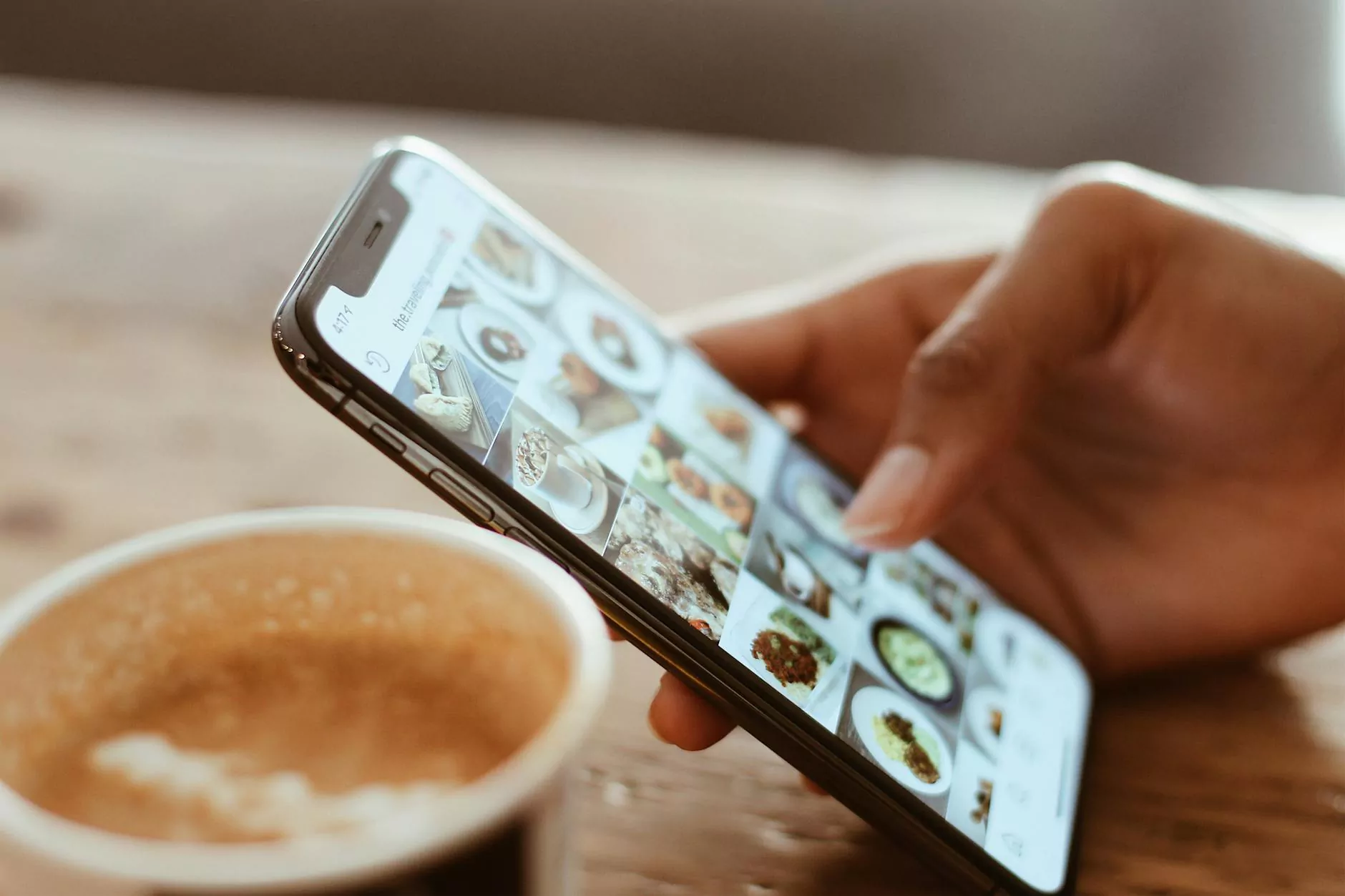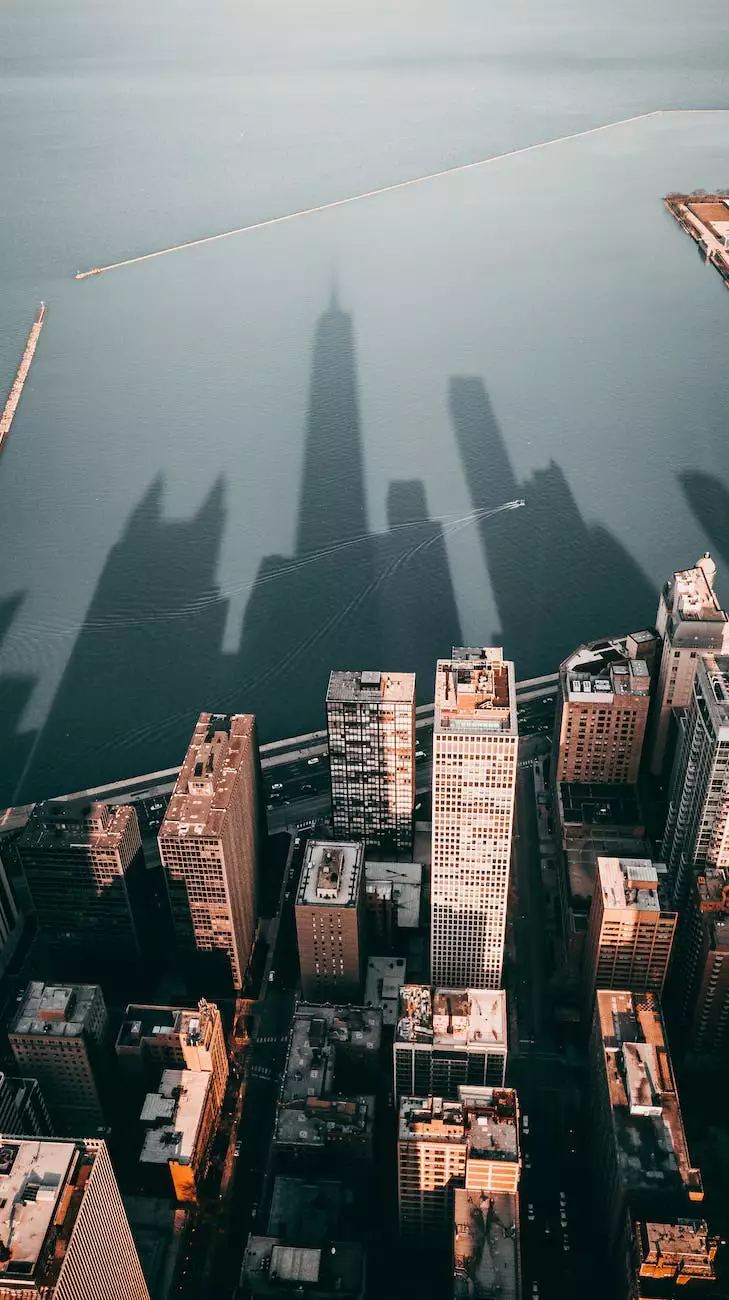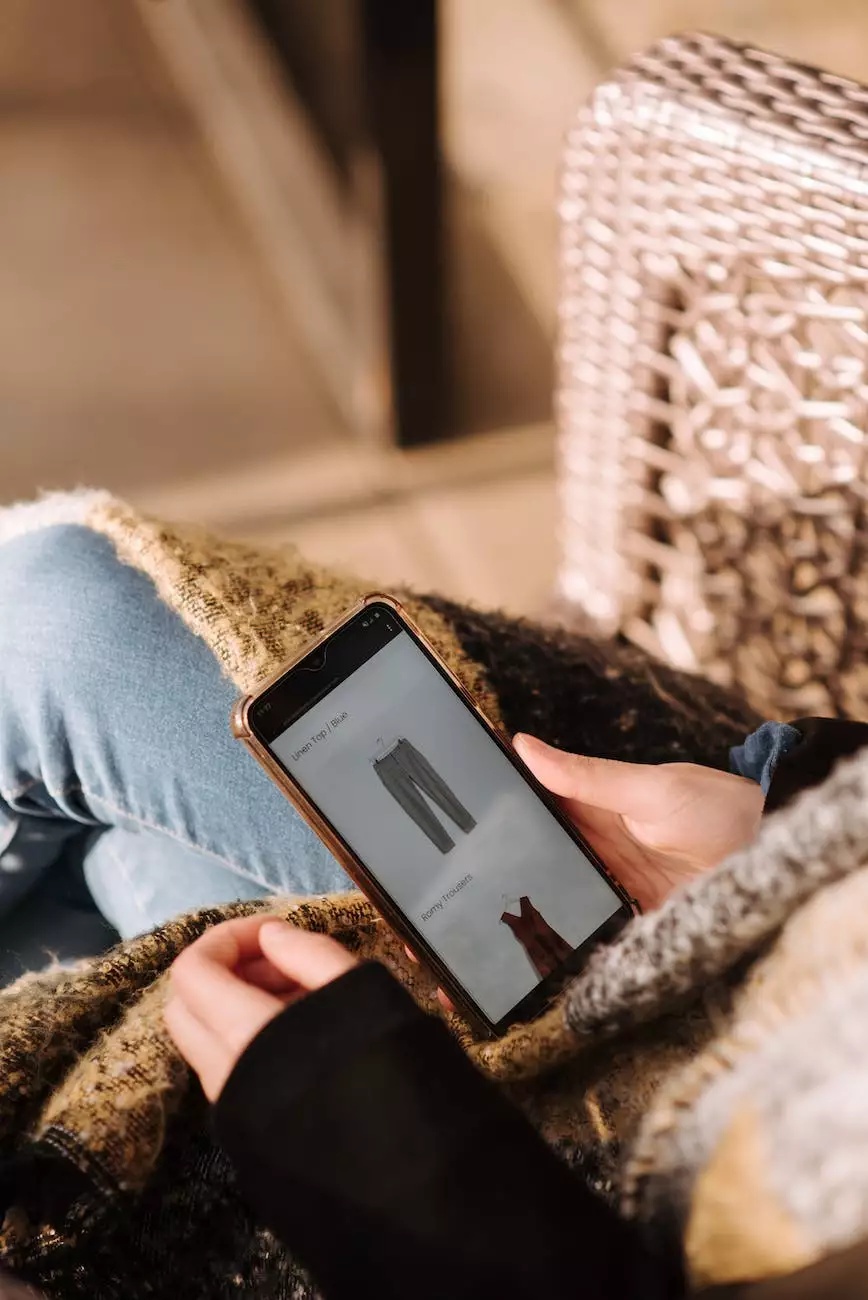Tech Answers: Why Does My Computer Keep Freezing?
Technology
Are you facing the frustrating issue of your computer constantly freezing? You're not alone! Computer freezing problems can be a major hindrance to your productivity, causing frustration and demotivation. In today's interconnected world where we heavily rely on our computers for various tasks, it's essential to find a reliable solution to overcome this problem.
Understanding the Causes of Computer Freezing
There can be several reasons for your computer freezing, and it's important to identify the underlying cause to resolve the issue effectively. Let's delve into some of the common culprits behind computer freezing:
Inadequate Hardware Resources
One possible cause of computer freezing is insufficient hardware resources. If your computer doesn't meet the minimum requirements to handle the tasks you're performing or if it's overloaded with resource-intensive applications, it can lead to freezing. Upgrading your RAM, CPU, or hard drive may be necessary to ensure optimal performance.
Software Conflicts or Compatibility Issues
Outdated or incompatible software can often cause conflicts with your operating system, leading to computer freezing. Ensure that all your software, including the operating system, drivers, and applications, are up to date. Remove any incompatible programs or consider using alternative software that is known to work seamlessly with your computer's configuration.
Malware and Virus Infections
Malware and virus infections can significantly impact your computer's performance and cause freezing. It's crucial to have reliable antivirus software installed and regularly updated to prevent infections and to perform regular system scans to remove any existing malware. Implementing safe browsing habits and avoiding suspicious websites or downloads can also minimize the risk of infections.
Overheating
Computer overheating is a common problem that can lead to sudden freezing. Dust accumulation in your computer's fans and inadequate cooling mechanisms can hinder proper airflow, causing temperature spikes. Ensure that your computer's fans and cooling system are clean and functioning optimally. Consider using cooling pads or additional cooling solutions for better heat dissipation.
Hardware Issues
Faulty hardware components, such as a failing hard drive or a malfunctioning graphics card, can also trigger computer freezing. It's important to perform regular hardware checks and diagnostics to identify any potential issues. If you suspect a specific hardware component to be the cause, consult a professional technician for accurate diagnosis and repair.
Resolving Computer Freezing Issues
Now that we have explored some of the common causes of computer freezing, let's discuss effective solutions to resolve this frustrating problem:
Update Your Operating System and Software
Keeping your operating system and software up to date is crucial for optimal performance and compatibility. Regularly check for updates and install them promptly. This will not only fix potential bugs and security vulnerabilities but also ensure better stability and reduce the chances of computer freezing.
Manage Your Startup Programs
Too many unnecessary programs running during startup can overload your system resources and contribute to freezing. Review your startup programs and disable any that you don't require immediately upon boot. This will streamline the startup process and free up valuable resources.
Perform Regular Maintenance and Cleanup
Regular system maintenance can go a long way in preventing computer freezing. Schedule routine disk cleanups to remove temporary files and clear up storage space. Additionally, defragmenting your hard drive can enhance its performance and reduce the likelihood of freezing.
Scan for Malware and Viruses
Malware and virus infections can cause severe disruptions to your computer's functionality. Ensure that you have reputable antivirus software installed and perform regular scans to detect and remove any malicious programs. Don't forget to keep your antivirus software updated to stay protected against the latest threats.
Check Hardware Integrity
If you suspect hardware issues as the cause of your computer freezing, it's essential to conduct thorough checks. Test your RAM modules using diagnostic tools, monitor CPU and GPU temperatures, and perform hard drive scans for errors. If you encounter any issues, consider seeking professional assistance for reliable repairs or replacements.
Optimize Your Software Configuration
Configuring your software settings appropriately can help prevent freezing issues. Avoid running too many resource-intensive applications simultaneously, as this can burden your system. Adjust your power settings to strike a balance between performance and energy efficiency. Properly configure virtual memory (page file) settings to ensure optimal usage.
Conclusion
Computer freezing problems can be frustrating, but with the right knowledge and proactive measures, you can overcome these issues. By understanding the causes behind freezing, regularly maintaining your system, keeping software up to date, and ensuring proper hardware functioning, you can significantly improve your computer's performance and enjoy a smoother computing experience.
At Orwedoit, we specialize in providing comprehensive solutions to common tech-related issues. Whether you are facing computer freezing problems, need assistance with website development, or seek expert advice on enhancing your business and consumer services, our team of professionals is here to help.
Contact us today to discover how we can assist you in overcoming your computer freezing challenges and achieving your technological goals!