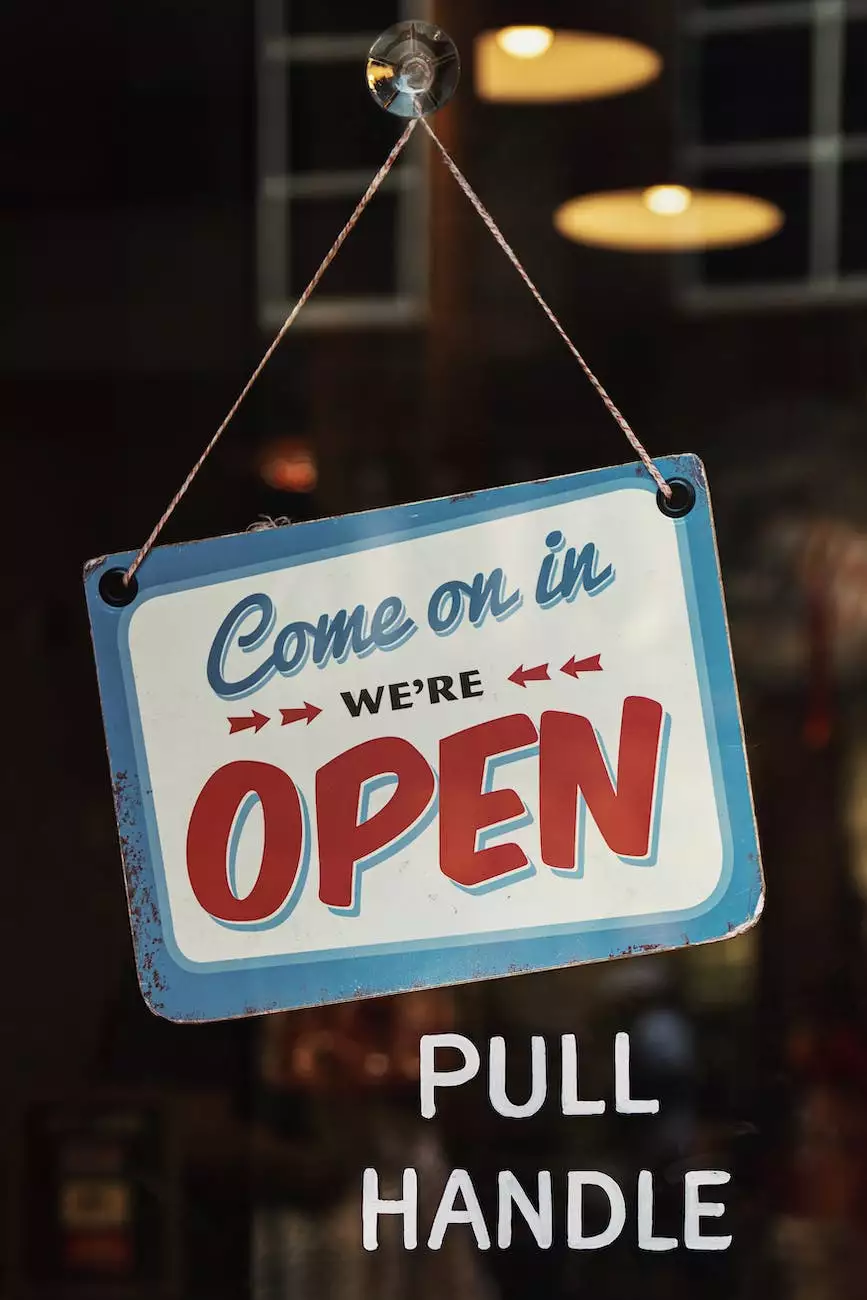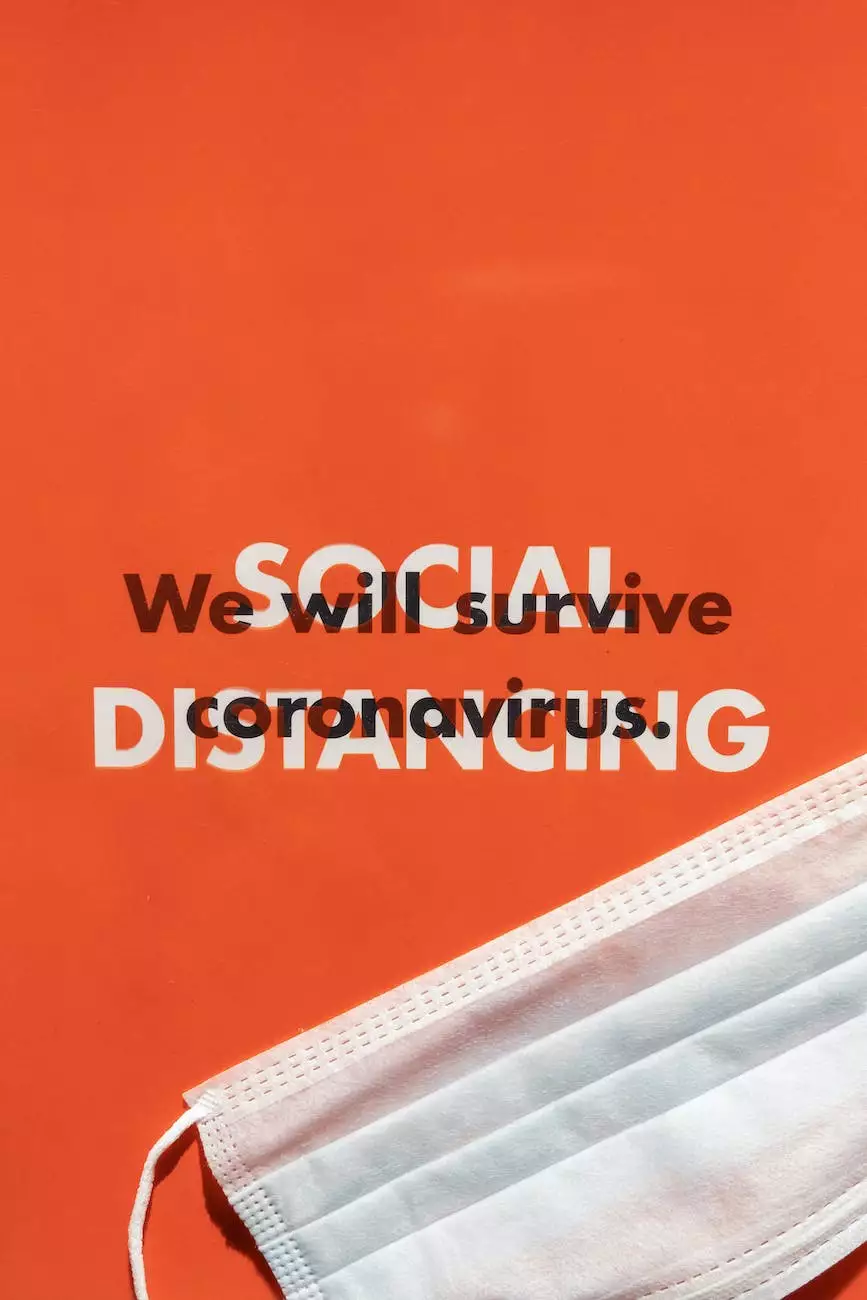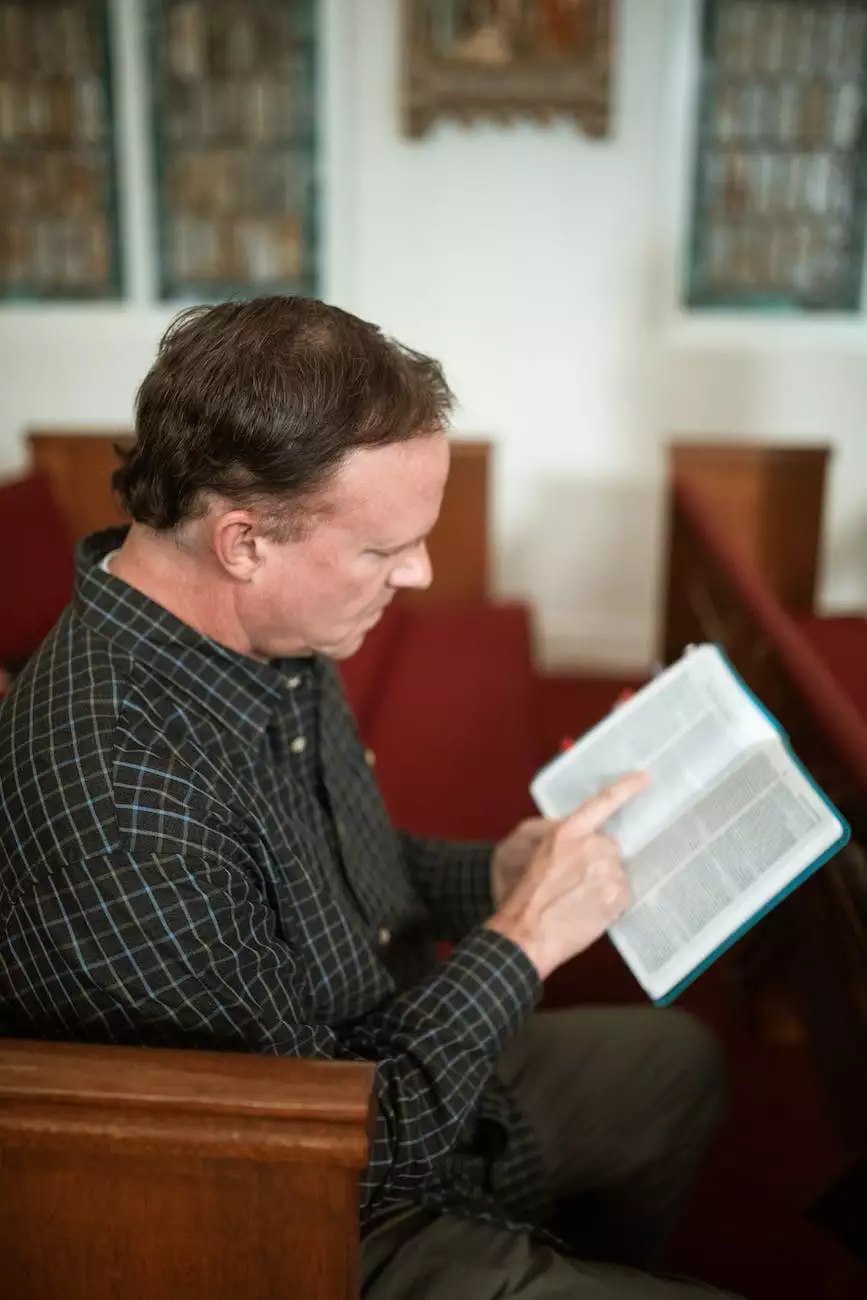Tech Answers: Why Is My Printer Not Printing?
Technology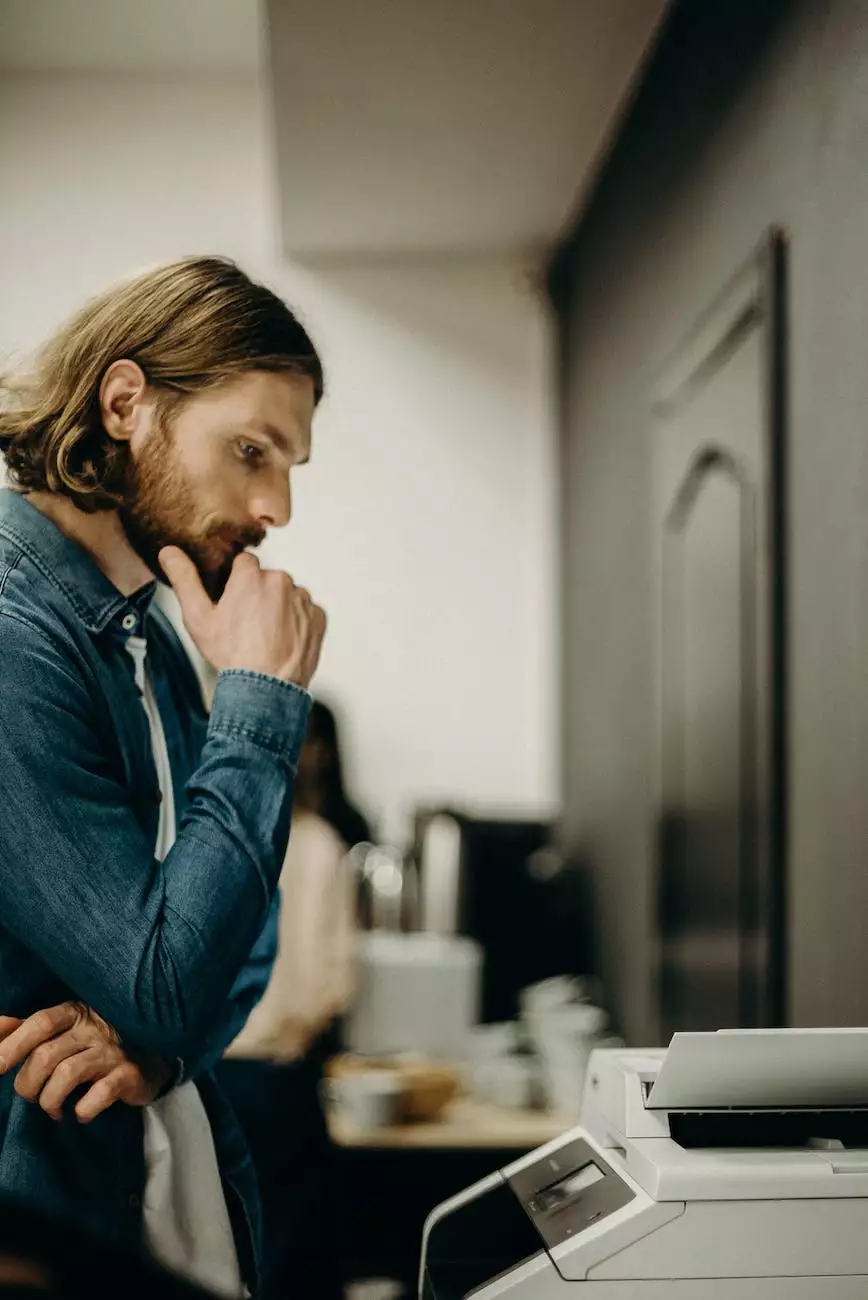
Introduction
Welcome to Orwedoit, your trusted source for expert advice on all things related to business and consumer services, specifically website development. In this comprehensive guide, we will explore the common reasons why your printer is not printing and recommend effective solutions to help you resolve the issue. Keep reading to find the answers you need!
1. Out of Paper
If your printer is not printing, the first thing you should check is whether it has enough paper. A seemingly obvious but often overlooked solution, your printer may simply be out of paper. Make sure to load the paper tray with the correct type and size of paper, and ensure that it is properly aligned to prevent jamming.
2. Connectivity Issues
Another common reason why your printer is not printing could be connectivity issues. Check if your printer is properly connected to your computer or network, depending on the type of connection it uses (USB, wireless, or Ethernet). Inspect the cables and ensure they are securely plugged in.
If you are using a wireless connection, ensure that your printer is connected to the correct Wi-Fi network and that there are no signal interferences. Restarting your router or updating the printer's firmware may also help resolve connectivity problems.
3. Print Queue and Settings
In some cases, your printer may not be printing due to an issue with the print queue or incorrect print settings. Open the print queue on your computer and check if there are any pending print jobs. Remove any stuck or failed print jobs to clear the queue.
Additionally, verify that your printer is selected as the default printer and that its settings, such as paper size and print quality, are appropriate for your needs. Adjust them if necessary, and try printing a test page to see if the issue is resolved.
4. Printer Drivers
Outdated or incompatible printer drivers can also prevent your printer from functioning properly. Visit the manufacturer's website and download the latest drivers for your printer model. Install the updated drivers and restart your computer if prompted. This step often resolves common issues and ensures compatibility with your operating system.
5. Low Ink or Toner
If your printer is not printing, it could be due to low ink or toner levels. Many modern printers provide status indicators or pop-up notifications when ink or toner is running low. Check the ink or toner levels on your printer's control panel or through the printer software on your computer.
If the levels are low, replace the cartridges or refill them if possible. Keep in mind that some printers may require genuine manufacturer cartridges or compatible alternatives to function correctly.
6. Paper Jams
Paper jams are a common occurrence that can prevent your printer from printing. Inspect the paper path and paper trays for any obstructions or misaligned papers. Gently remove any stuck paper and ensure that it does not tear inside the printer.
Refer to your printer's manual for specific instructions on clearing paper jams. Taking care when removing jammed paper is crucial to avoid damaging the printer's internal components.
7. Incompatibility or Conflict with Other Software
Sometimes, certain software programs or applications on your computer can create incompatibility or conflicts with your printer, resulting in print failures. Update your operating system, as well as the software associated with your printer, to the latest versions.
If the problem persists, try temporarily disabling or uninstalling any recently installed software that may be causing conflicts. You can also consult the printer manufacturer's support documentation or contact their customer support for further assistance.
Conclusion
We hope this comprehensive guide has provided valuable insights into why your printer may not be printing and offered effective solutions to resolve the issue. Remember to check for simple problems like paper jams or low ink levels before diving into more complex troubleshooting steps.
If the problem persists even after attempting the suggested solutions, it may be best to consult a professional technician or reach out to the printer manufacturer's support team for specialized assistance.
At Orwedoit, we are committed to helping businesses and consumers navigate through various challenges in the realm of website development and other related services. Stay tuned for more informative articles and expert advice from our team of professionals.